How Do I Downloap The Youtube Tv App On My Sony Bravia Tv?
YouTube TV is one of the popular streaming services for live TV channels in the United States. It has unlimited Cloud DVR storage to record any shows or matches to stream offline. The streaming app saves the recording for nine months to access anytime. YouTube TV provides the complete live streaming of NFL, NBA, and MLB. YouTube TV is accessible on the Sony Smart TV, and you can watch live streaming with a subscription.
YouTube TV has 85+ TV channels, including ABC, CBS, AMC, CNN, FOX, TLC, HGTV, TNT, ESPN, NBC, Food Network, Comedy Central, and much more. It can stream on 3 devices at the same time, and you have 6 different accounts for personal streaming. There are special channels for Kids, namely Disney Junior, Nick Jr, PBS Kids, and Teens Nick. It also offers a good number of news channels as well as local channels.
YouTube TV Subscription
The YouTube TV subscription costs $64.99 per month to utilize the complete package without any additional charges. It also has premium TV channels such as Showtime, STARZ, Cinemax, NFL RedZone, GOLTV, HBO Max, and more as Add-ons. You can also try the service for 14 days as a free trial, and you can cancel the subscription anytime.
Stream YouTube TV on Sony Smart TV
Sony Smart TV uses Android TV OS, and the YouTube TV app is available for free download on the Google Play Store.
(1). Turn on the Sony Smart TV and go to the Home screen.
(2). Select Apps on the home screen and click the Google Play Store.
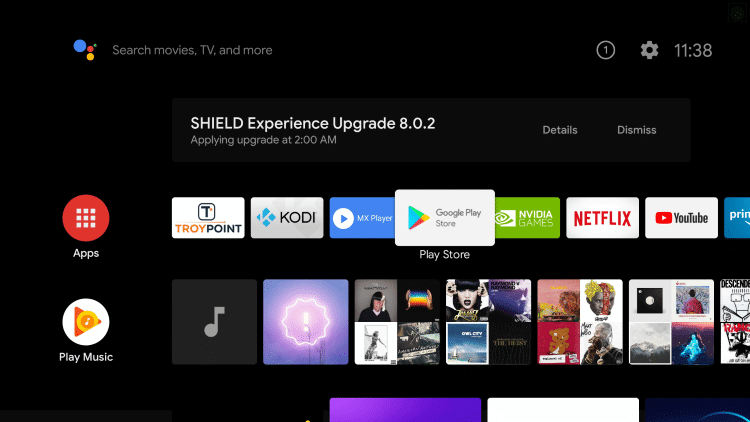
(3). Choose the Search option and type YouTube TV in the search.
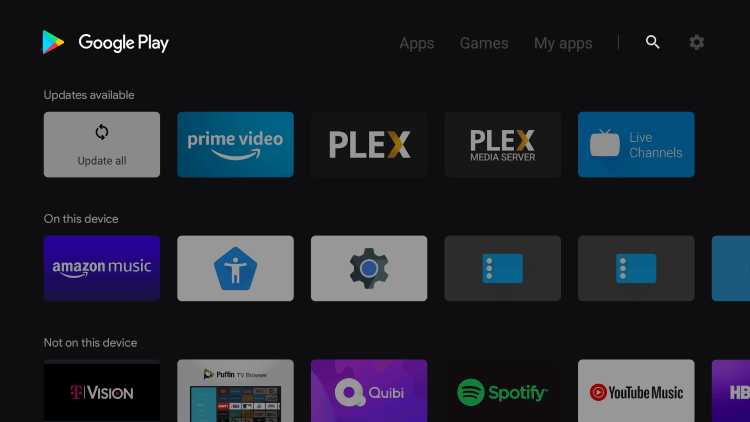
(4). Click Install to download the YouTube TV on Sony Smart TV.
(5). Select Open to launch the YouTube TV and go to the Settings.
(6). Click Link TV with Code to get the Activation Code.
(7). Visit the YouTube TV Activation site.
(8). Type the Activation Code and select Next to activate the app.
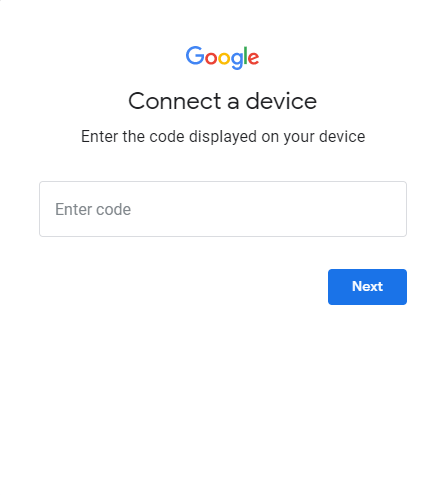
(9). Log in to the YouTube TV subscription and stream your favorite TV channel.
Related: How to Install YouTube TV on Hisense Smart TV.
Alternative Method
The alternative way to stream YouTube TV is the screencasting of the smartphone app. It is done with the inbuilt cast option on the app.
(1). Connect the smartphone and the Sony Smart TV to the same Wi-Fi network.
(2). Download the YouTube TV app from the Google Play Store or App Store.
(3). Launch the YouTube TV app and sign in with your Google account.
(4). Click the Cast icon at the top and choose the Sony Smart TV to connect.
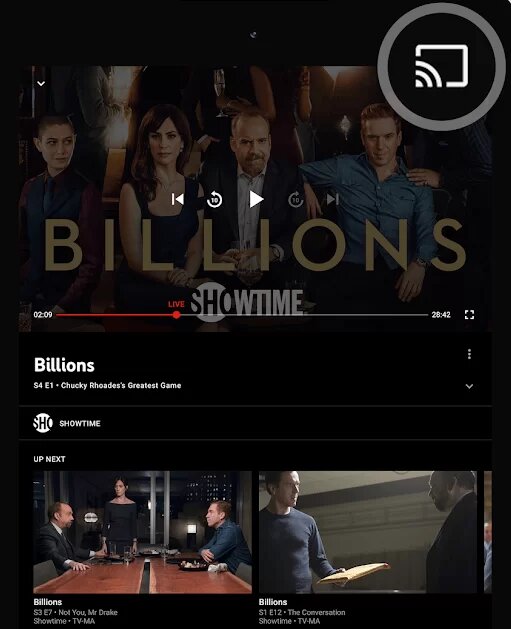
(5). Browse the TV channel and select it to stream on the smart TV.
YouTube TV is the best streaming service to watch the major sports matches in HD streaming quality. It provides entertainment for every member of the family. Get the YouTube TV app on your Sony TV and stream all the 85+ live TV channels. In case of any issues with the YouTube TV app, kindly mention them in the comments section.
How Do I Downloap The Youtube Tv App On My Sony Bravia Tv?
Source: https://smarttvtricks.com/youtube-tv-on-sony-smart-tv/
Posted by: shaffershabligne.blogspot.com

0 Response to "How Do I Downloap The Youtube Tv App On My Sony Bravia Tv?"
Post a Comment